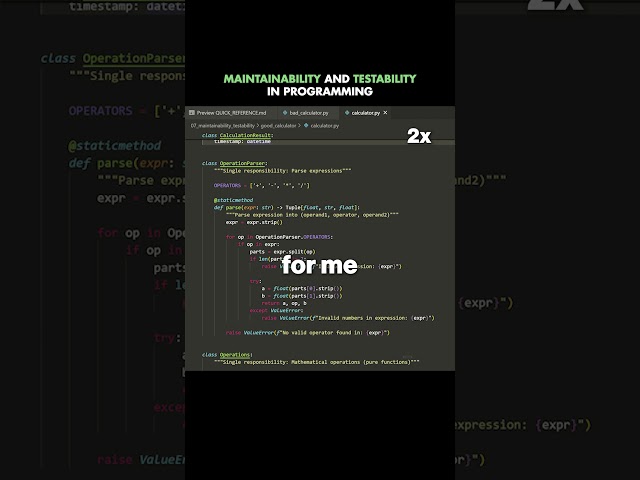In this tutorial, we'll show you **how to add and use custom fonts in FPDF2**, a powerful and lightweight PDF generation library in Python. If you're generating PDFs for branding, design, or personal use, custom fonts can greatly enhance the look and feel of your documents.
By default, FPDF2 only supports a few core fonts (like Arial, Times, Courier), but you can easily extend this by registering your own **.TTF (TrueType Font)** files. This is incredibly helpful if you need to match a company’s visual identity or just want your PDFs to look more polished and professional.
---
### ✅ What You'll Learn:
🔹 How to install and set up FPDF2
🔹 How to convert `.ttf` font files into a format FPDF2 can use
🔹 How to register and use custom fonts in your PDF
🔹 How to set font size, style, and encoding
🔹 Best practices for using fonts in multilingual or Unicode content
---
### 🔧 Tools You'll Need:
- Python installed on your system
- `fpdf2` library
- Your custom `.ttf` font file (e.g., Roboto, Open Sans, etc.)
- (Optional) `fontTools` or `ttf2ufm` to handle complex encodings
---
### 🚀 Sample Steps (Conceptual):
1. **Install FPDF2**:
```bash
pip install fpdf
```
2. **Register a Custom Font**:
```python
from fpdf import FPDF
pdf = FPDF()
pdf.add_page()
pdf.add_font("Roboto", "", "Roboto-Regular.ttf", uni=True)
pdf.set_font("Roboto", size=14)
pdf.cell(200, 10, txt="Hello with Roboto font!", ln=True)
pdf.output("custom_font_pdf.pdf")
```
3. **Use Bold or Italic Va
In this tutorial, we'll show you **how to add and use custom fonts in FPDF2**, a powerful and lightweight PDF generation library in Python. If you're generating PDFs for branding, design, or personal use, custom fonts can greatly enhance the look and feel of your documents.
By default, FPDF2 only supports a few core fonts (like Arial, Times, Courier), but you can easily extend this by registering your own **.TTF (TrueType Font)** files. This is incredibly helpful if you need to match a company’s visual identity or just want your PDFs to look more polished and professional.
---
### ✅ What You'll Learn:
🔹 How to install and set up FPDF2
🔹 How to convert `.ttf` font files into a format FPDF2 can use
🔹 How to register and use custom fonts in your PDF
🔹 How to set font size, style, and encoding
🔹 Best practices for using fonts in multilingual or Unicode content
---
### 🔧 Tools You'll Need:
- Python installed on your system
- `fpdf2` library
- Your custom `.ttf` font file (e.g., Roboto, Open Sans, etc.)
- (Optional) `fontTools` or `ttf2ufm` to handle complex encodings
---
### 🚀 Sample Steps (Conceptual):
1. **Install FPDF2**:
```bash
pip install fpdf
```
2. **Register a Custom Font**:
```python
from fpdf import FPDF
pdf = FPDF()
pdf.add_page()
pdf.add_font("Roboto", "", "Roboto-Regular.ttf", uni=True)
pdf.set_font("Roboto", size=14)
pdf.cell(200, 10, txt="Hello with Roboto font!", ln=True)
pdf.output("custom_font_pdf.pdf")
```
3. **Use Bold or Italic Va
|
 In this tutorial, we'll show you **how to add and use custom fonts in FPDF2**, a powerful and lightweight PDF generation library in Python. If you're generating PDFs for branding, design, or personal use, custom fonts can greatly enhance the look and feel of your documents.
By default, FPDF2 only supports a few core fonts (like Arial, Times, Courier), but you can easily extend this by registering your own **.TTF (TrueType Font)** files. This is incredibly helpful if you need to match a company’s visual identity or just want your PDFs to look more polished and professional.
---
### ✅ What You'll Learn:
🔹 How to install and set up FPDF2
🔹 How to convert `.ttf` font files into a format FPDF2 can use
🔹 How to register and use custom fonts in your PDF
🔹 How to set font size, style, and encoding
🔹 Best practices for using fonts in multilingual or Unicode content
---
### 🔧 Tools You'll Need:
- Python installed on your system
- `fpdf2` library
- Your custom `.ttf` font file (e.g., Roboto, Open Sans, etc.)
- (Optional) `fontTools` or `ttf2ufm` to handle complex encodings
---
### 🚀 Sample Steps (Conceptual):
1. **Install FPDF2**:
```bash
pip install fpdf
```
2. **Register a Custom Font**:
```python
from fpdf import FPDF
pdf = FPDF()
pdf.add_page()
pdf.add_font("Roboto", "", "Roboto-Regular.ttf", uni=True)
pdf.set_font("Roboto", size=14)
pdf.cell(200, 10, txt="Hello with Roboto font!", ln=True)
pdf.output("custom_font_pdf.pdf")
```
3. **Use Bold or Italic Va
In this tutorial, we'll show you **how to add and use custom fonts in FPDF2**, a powerful and lightweight PDF generation library in Python. If you're generating PDFs for branding, design, or personal use, custom fonts can greatly enhance the look and feel of your documents.
By default, FPDF2 only supports a few core fonts (like Arial, Times, Courier), but you can easily extend this by registering your own **.TTF (TrueType Font)** files. This is incredibly helpful if you need to match a company’s visual identity or just want your PDFs to look more polished and professional.
---
### ✅ What You'll Learn:
🔹 How to install and set up FPDF2
🔹 How to convert `.ttf` font files into a format FPDF2 can use
🔹 How to register and use custom fonts in your PDF
🔹 How to set font size, style, and encoding
🔹 Best practices for using fonts in multilingual or Unicode content
---
### 🔧 Tools You'll Need:
- Python installed on your system
- `fpdf2` library
- Your custom `.ttf` font file (e.g., Roboto, Open Sans, etc.)
- (Optional) `fontTools` or `ttf2ufm` to handle complex encodings
---
### 🚀 Sample Steps (Conceptual):
1. **Install FPDF2**:
```bash
pip install fpdf
```
2. **Register a Custom Font**:
```python
from fpdf import FPDF
pdf = FPDF()
pdf.add_page()
pdf.add_font("Roboto", "", "Roboto-Regular.ttf", uni=True)
pdf.set_font("Roboto", size=14)
pdf.cell(200, 10, txt="Hello with Roboto font!", ln=True)
pdf.output("custom_font_pdf.pdf")
```
3. **Use Bold or Italic Va




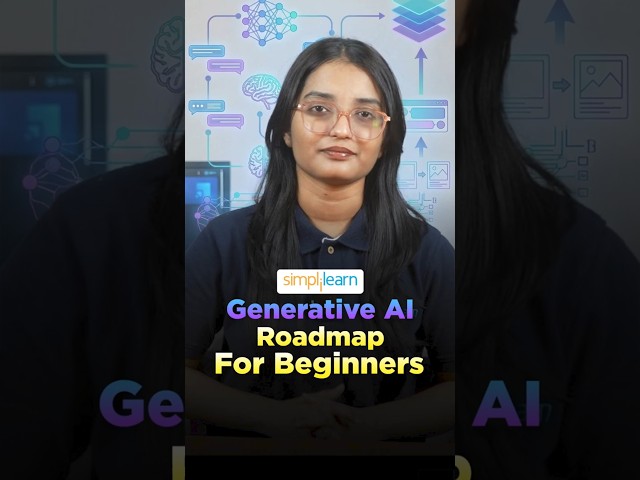
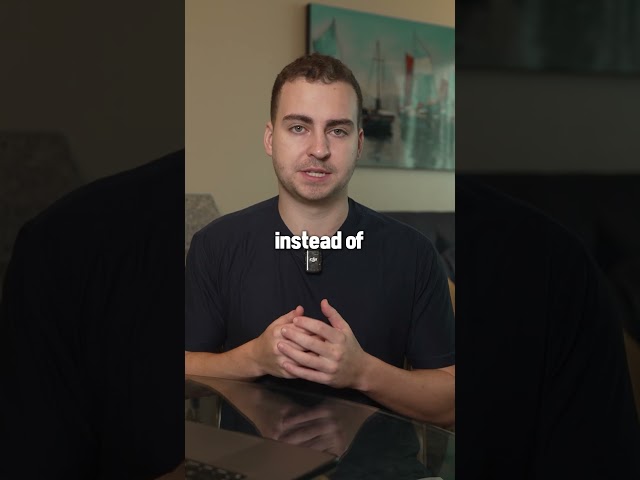

![Digital Marketing Full Course 2026 [FREE] | Digital Marketing Tutorial for Beginners | Simplilearn](https://i.ytimg.com/vi/nZRcNYD3yNs/sddefault.jpg)