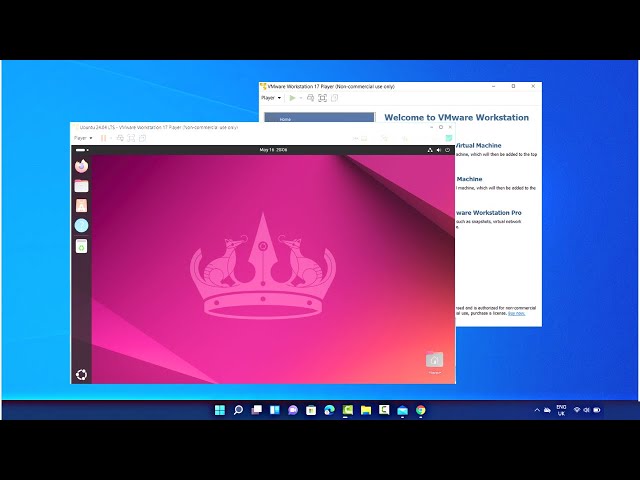 Title: How to Install Ubuntu 24.04 LTS on VMware Workstation Player on Windows 11 | Step-by-Step Guide
Installing Ubuntu 24.04 LTS on VMware Workstation Player allows you to run Linux on your Windows 11 machine without dual-booting. In this tutorial, I'll guide you through the entire process of setting up Ubuntu 24.04 LTS on VMware Workstation Player, step by step.
Follow these instructions to get Ubuntu up and running on VMware Workstation Player:
**Step-by-Step Instructions:**
**Step 1: Download and Install VMware Workstation Player**
1. Open your web browser and go to the [VMware Workstation Player download page](
2. Click on "Download Now" and choose the Windows version.
3. Once the download is complete, run the installer and follow the on-screen instructions to install VMware Workstation Player on your Windows 11 machine.
**Step 2: Download Ubuntu 24.04 LTS ISO**
1. Visit the [Ubuntu website]( and download the Ubuntu 24.04 LTS ISO file.
2. Save the ISO file to a location on your computer where you can easily find it later.
**Step 3: Create a New Virtual Machine in VMware Workstation Player**
1. Open VMware Workstation Player and click on "Create a New Virtual Machine".
2. In the "New Virtual Machine Wizard", select "Installer disc image file (iso)" and click "Browse" to locate the Ubuntu 24.04 LTS ISO file you downloaded.
3. Click "Next" to proceed.
**Step 4: Select Guest Operating System**
1. Choose "Linux" as the guest operating system.
2. For the version, selec
Title: How to Install Ubuntu 24.04 LTS on VMware Workstation Player on Windows 11 | Step-by-Step Guide
Installing Ubuntu 24.04 LTS on VMware Workstation Player allows you to run Linux on your Windows 11 machine without dual-booting. In this tutorial, I'll guide you through the entire process of setting up Ubuntu 24.04 LTS on VMware Workstation Player, step by step.
Follow these instructions to get Ubuntu up and running on VMware Workstation Player:
**Step-by-Step Instructions:**
**Step 1: Download and Install VMware Workstation Player**
1. Open your web browser and go to the [VMware Workstation Player download page](
2. Click on "Download Now" and choose the Windows version.
3. Once the download is complete, run the installer and follow the on-screen instructions to install VMware Workstation Player on your Windows 11 machine.
**Step 2: Download Ubuntu 24.04 LTS ISO**
1. Visit the [Ubuntu website]( and download the Ubuntu 24.04 LTS ISO file.
2. Save the ISO file to a location on your computer where you can easily find it later.
**Step 3: Create a New Virtual Machine in VMware Workstation Player**
1. Open VMware Workstation Player and click on "Create a New Virtual Machine".
2. In the "New Virtual Machine Wizard", select "Installer disc image file (iso)" and click "Browse" to locate the Ubuntu 24.04 LTS ISO file you downloaded.
3. Click "Next" to proceed.
**Step 4: Select Guest Operating System**
1. Choose "Linux" as the guest operating system.
2. For the version, selec
|








![Performance Marketing Full Course For Beginners 2026[FREE]| Paid Marketing Full Course | Simplilearn](https://i.ytimg.com/vi/_mh0yn3C9ps/sddefault.jpg)







